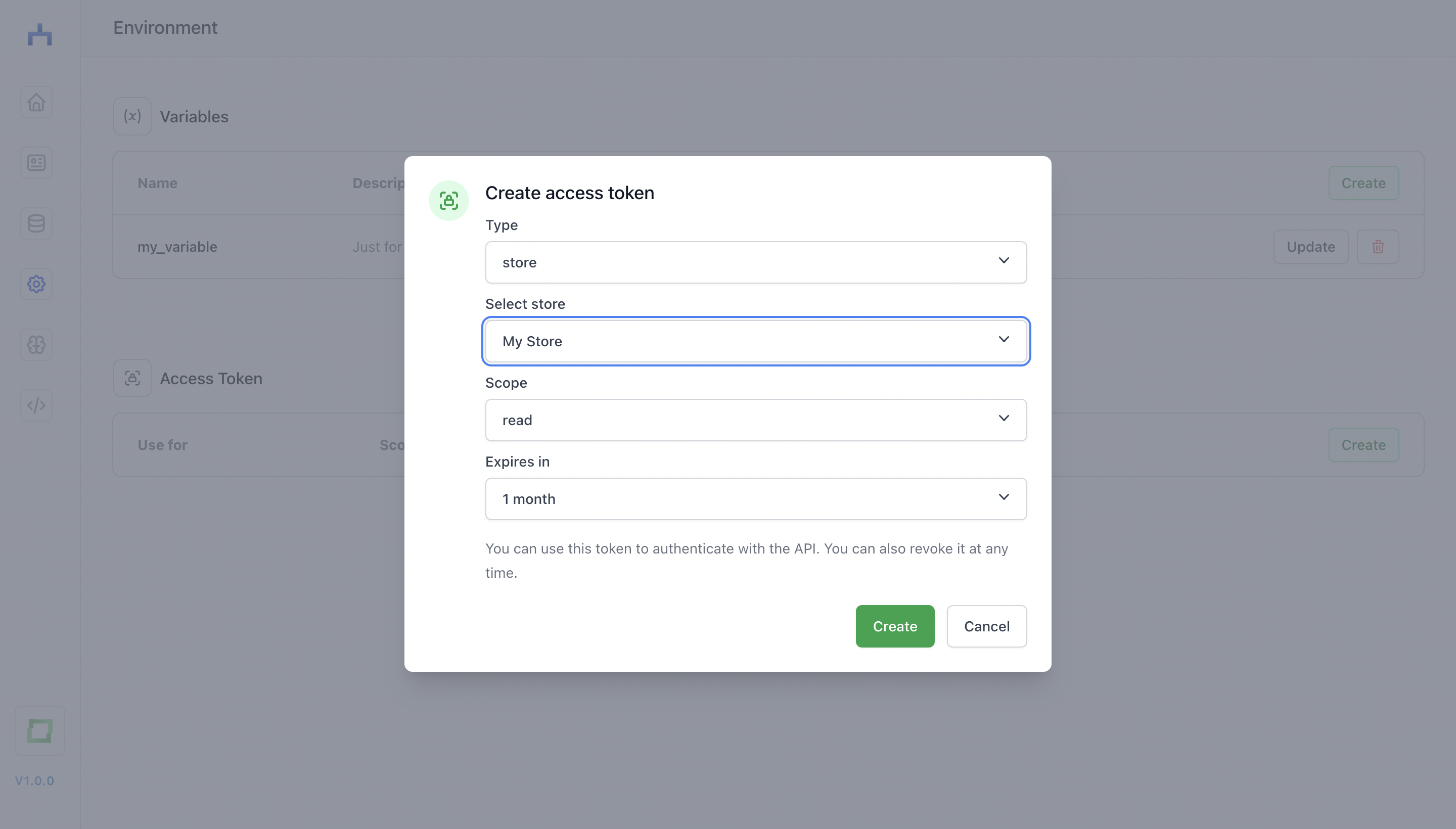Access token
With an access token, you can use selected endpoints of the workflow and store API.
Fetching workflow data
You can fetch workflows and workflow throughput data from the workflow API. You can find a Python code snippet for a workflow by clicking on the View API specs button on the top right corner of a workflow canvas.
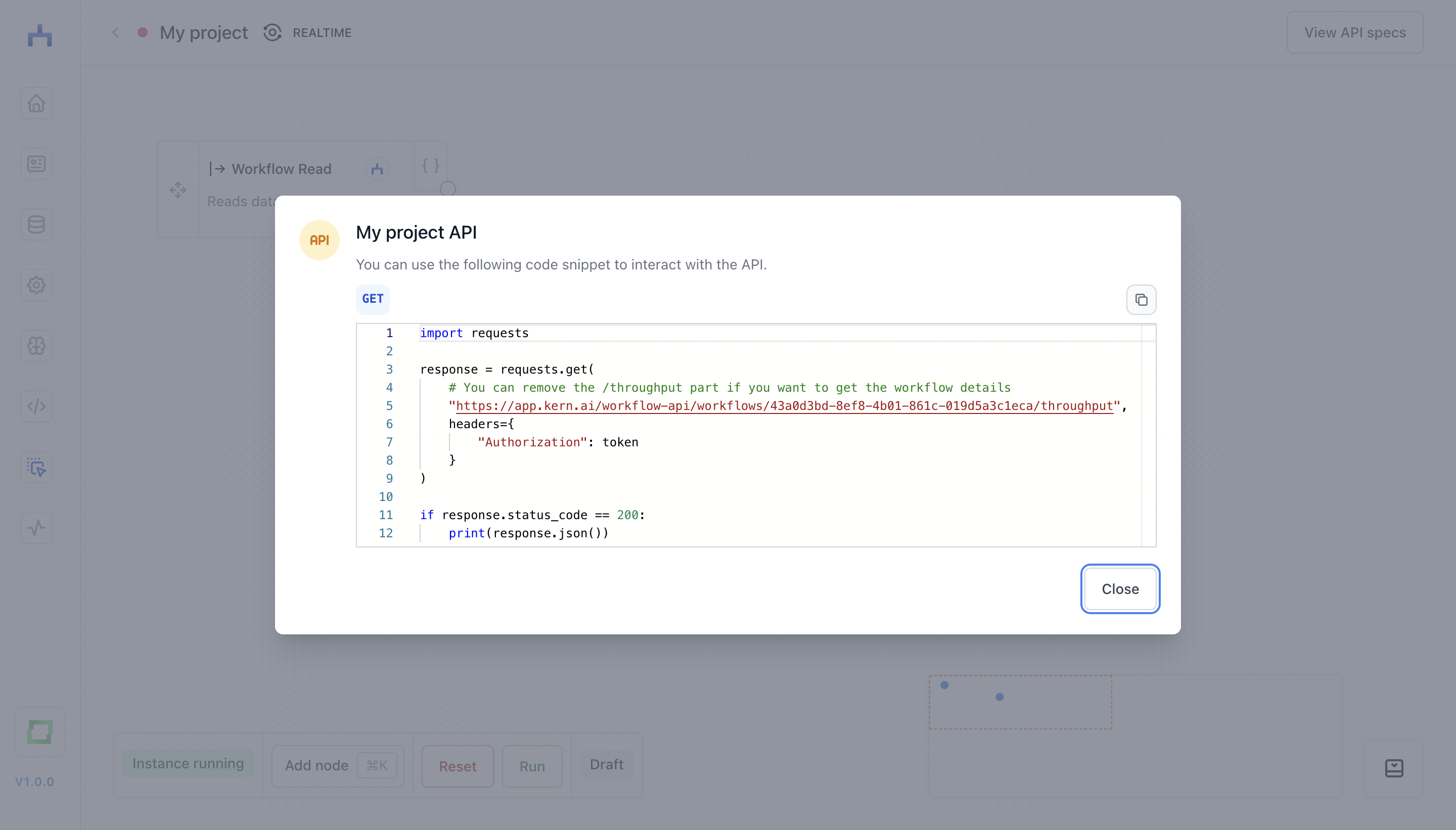
In this snippet, you need to provide a variable token. This is a workflow-specific token, which you can create in the Environments tab. In here, you can create a new access token. In the modal, select the workflow type (default), choose the workflow you want to access via API, and then specify if you want to only read from the store, or also write. Further, you must specify an expiration time.
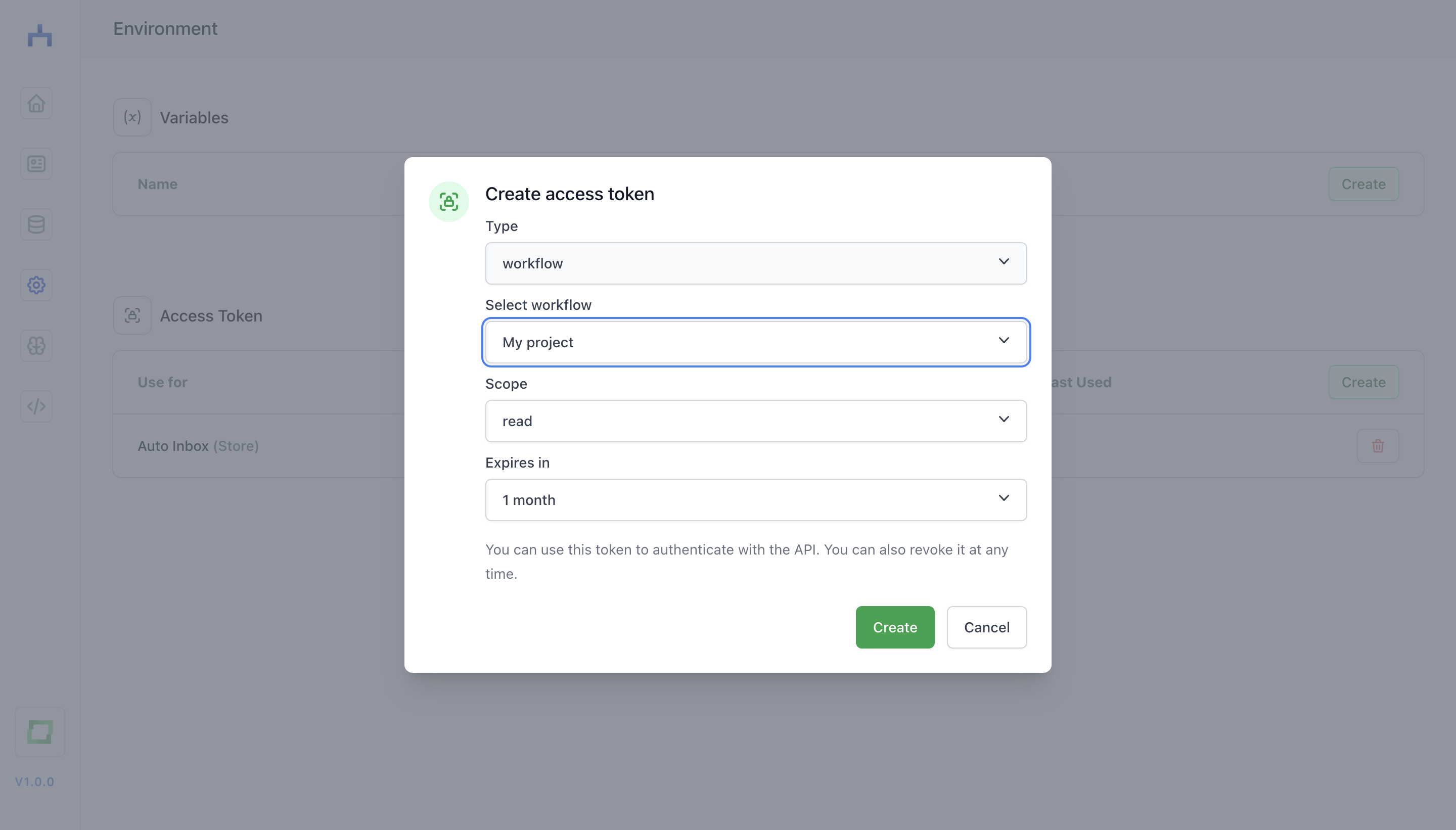
Once you click Create, you can copy the token you require for the API access. Copy this token into a safe place. You will not be able to retrieve the token again after closing the modal.
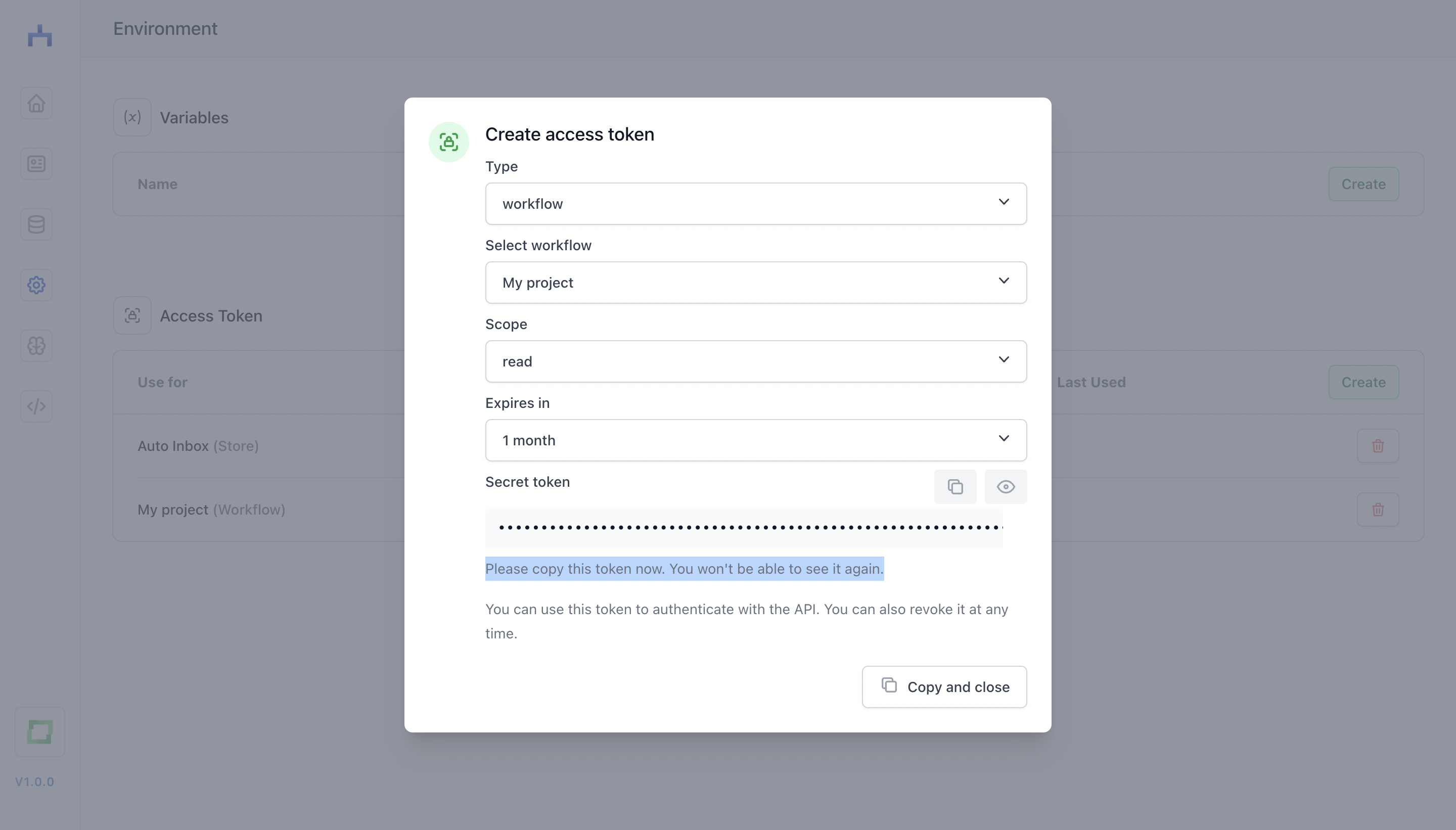
You can now replace the token placeholder in the Python snippet to access the workflow API.
Fetching and adding store data
Similar to the workflow access, you can create an access token for the store API. This will help you to both get existing stores, and push data to them.
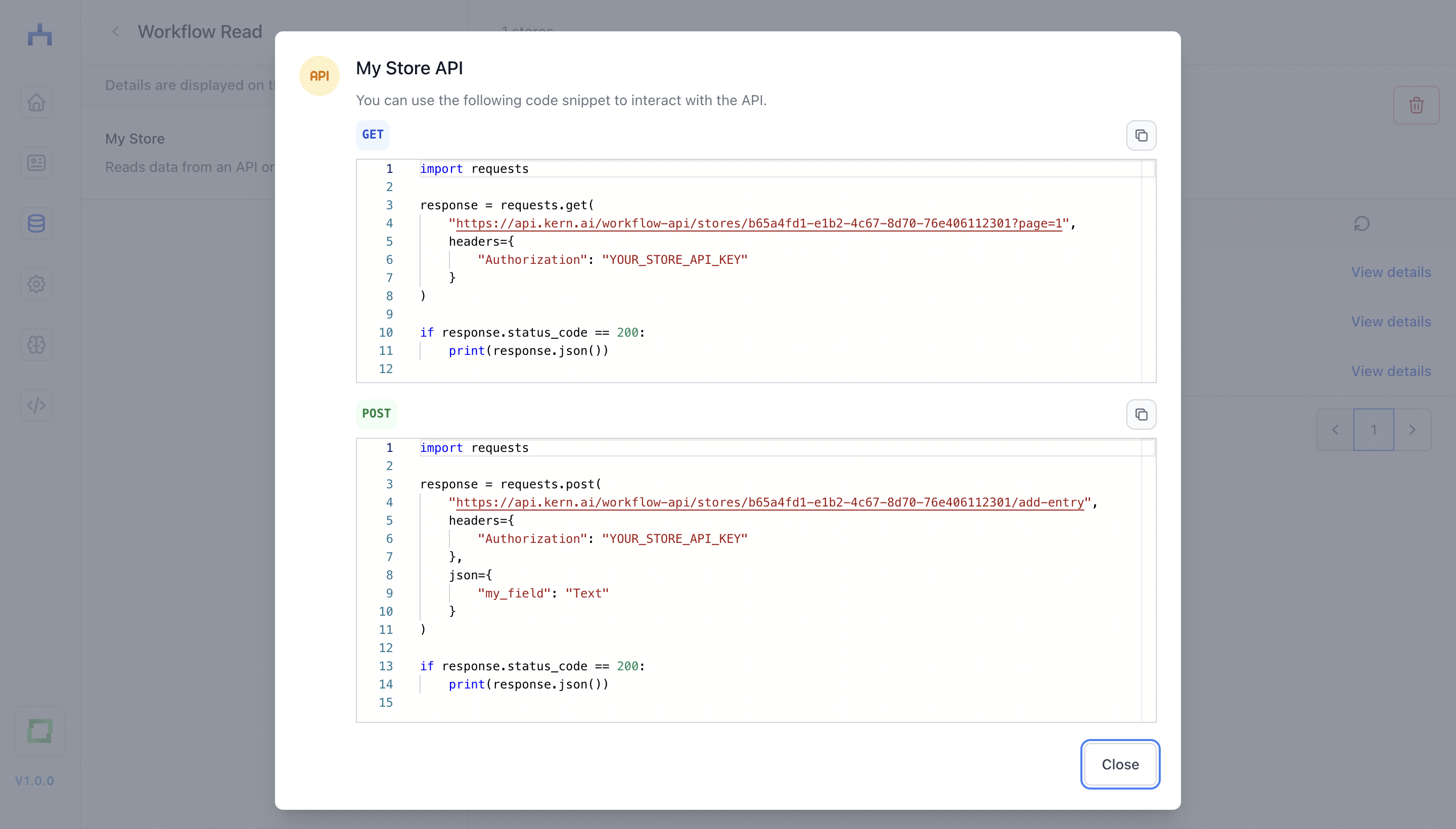
You must authenticate yourself via a store-specific access token, which you can create analagoue to the workflow access token (see above):